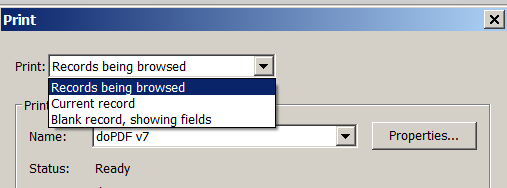Mistake happen, it is what makes us human. If you find a error within our solution, feel free to let us know.
If you are unsure of how something works or have a question in general, feel free to contact us.
To use this help file, click on the plus sign to open or maximize and the minus sign to close or minimize.
 Project Report displays all the projects that have been entered and offers navigation to any project listed. The different sorting of information is explained in the next section.
Project Report displays all the projects that have been entered and offers navigation to any project listed. The different sorting of information is explained in the next section.
To sort a column that has a sorting icon in front as shown here, click on the icon.
When you first view the report, only the active project will be shown. To view all reports, press on the black double arrow in front of the categories. A drop down selection will be displayed. Select SHOW ALL. Now all the projects are shown. You can now sort through your projects but pressing the double black arrow icons in front of the category of your choice. Your sorting options include: INACTIVE. SORT ASCENDING. SORT DESCENDING. UNSORT. FILTER BY ROW. OMIT MATCHING. SHOW ALL.
A very simple shopping list that is printable and very handy.
Print or Close functions are the two actions offered.
Once you close, you will return to main part of the program.
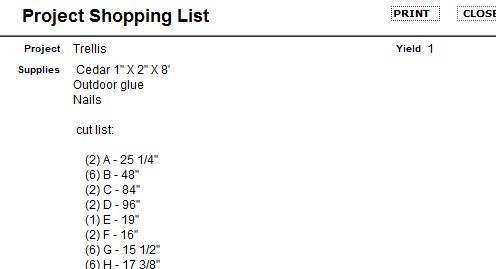 Print the report in a printer-friendly format.
Print the report in a printer-friendly format.
 Each of the three bonus database offers a viewable and printable report. The upper toolbar includes:
Each of the three bonus database offers a viewable and printable report. The upper toolbar includes:

The reports are available in a print friendly format. To print, simply review and then click print. Your printer browser will display.
The craft projects are available in a print friendly format. Shown here is an example of the printout. To print, simply review and then click print. Your printer browser will display. The default is plain. A decorative printout is also available in your choice of doodle, holiday, stitches, swirl, and paneling.
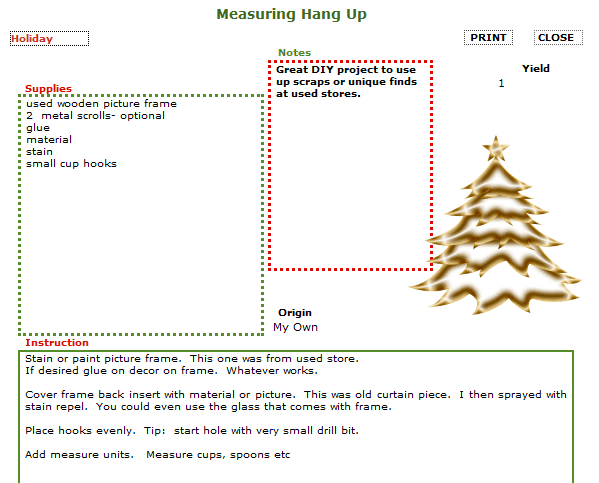
Your printer will offer several selections to print. To choose all the records, select 'records being browsed'. To choose a single record, (when printing project card) select 'current record'. There may be some slight difference to this occurring to your specific printer.